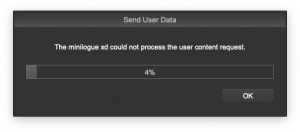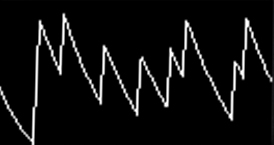
At least during the last decade, Korg became a company which constantly generates “Products that customers love™”. From Legacy collection over Kronos to Minilogue, further to the famous Prologue and finally the Minilogue xd, Korg keeps the market busy.
The recent Minilogue xd borrows an outstanding feature from the Prologues. Users can write their very own custom oscillators and effets. To accomplish that, Korg provides the logue SDK via Github.
It is provided “as is”, with no further support, and is not easy to setup. Fortunately Grischa Ekart provides a couple of tutorial videos, the very first one sharing the essentials to get the SDK up and running. From his video, I’ve extracted the crucial steps:
- Create a folder where you want to place your SDK. Open a terminal window there.
- git clone https://github.com/korginc/logue-sdk.git
- cd logue-sdk/
- git submodule update –init
- cd tools
- cd gcc
- ./get_gcc_osx.sh
I got an error message, which did not harm the further process at the moment:
./get_gcc_osx.sh: line 92: popd: directory stack empty
- cd ..
- cd logue-cli
- ./get_logue_cli_osx.sh
I got two error messages, which did not harn the further process at the moment:
./get_logue_cli_osx.sh: line 35: pushd: /Users/ce/Development/Korg: No such file or directory
./get_logue_cli_osx.sh: line 98: popd: directory stack empty
- cd ./logue-cli-osx-0.07-2b/
- ./logue-cli
- cd ..
- cd ..
- cd ..
- cd platform
- cd minilogue-xd
- cd demos
- cd waves
- make
- ls waves.waves.mnlgxdunit
The logue-cli is not necessarily required, since one can transfer the files to the minilogue xd via the graphical librarian.
The resulting file waves.mnlgxdunit is a Zip-archive. In my case, the Minilogue xd did not accept this file:
I fixed this by lowering the API version in manifest.json:
- Change “api” : “1.1-0” to “api” : “1.0-0”
- Save and close
- make
Now the file is accepted by the Minilogue xd and works as expected :) .
Thanks a whole bunch to Grischa Ekart for figuring the necessary steps out.