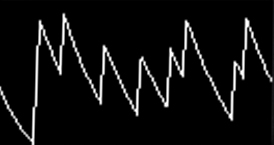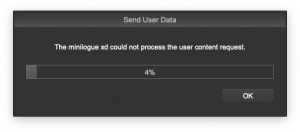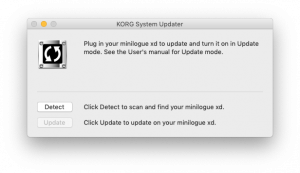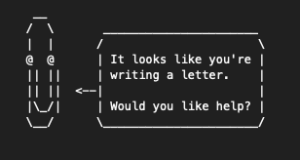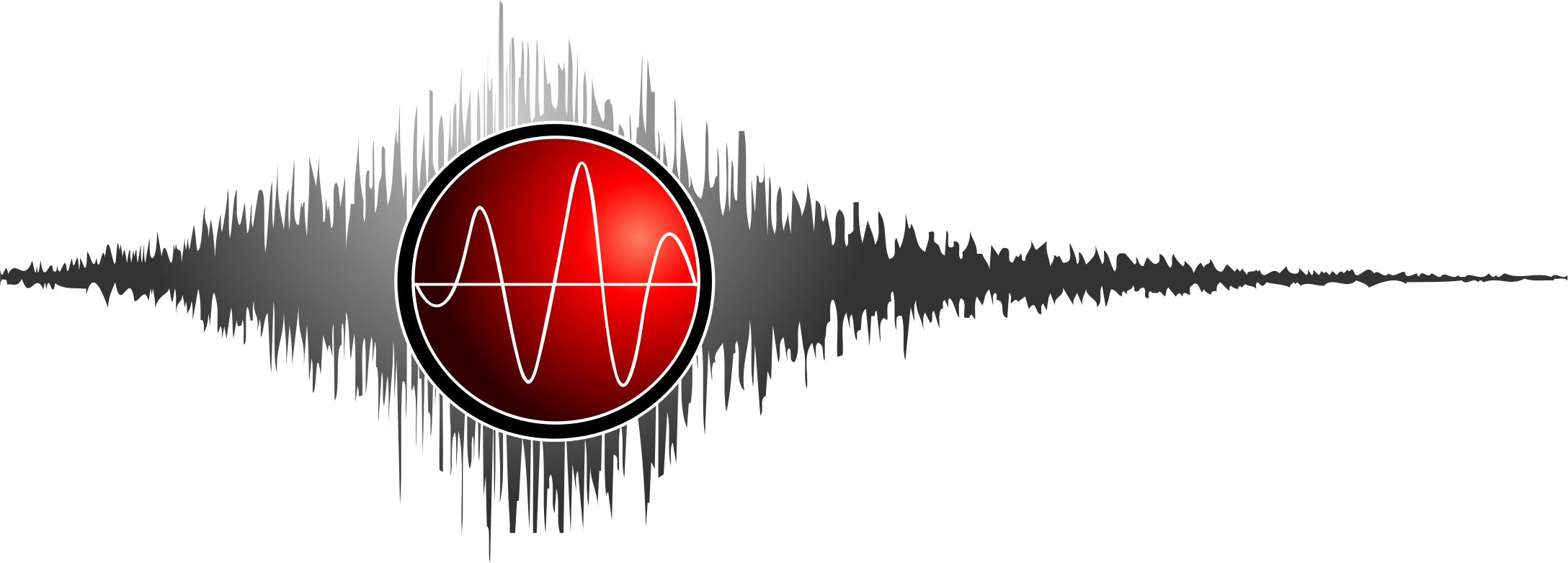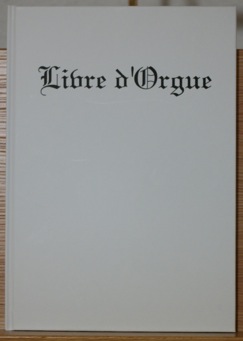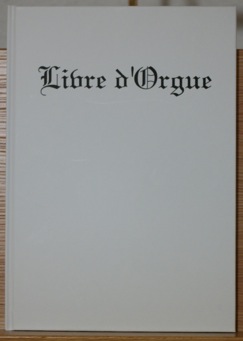
Von 2015 bis zum Sommer 2016 bestand mein Repertoire noch aus wenigen Stücken, die nicht länger als drei Seiten waren. Ich hatte sie ausgedruckt und nebeneinander aufs Notenpult gestellt. Das war zum Spielen praktisch, die Zettelwirtschaft erfordert früher oder später aber letztlich doch ein geeignetes Ablagesystem.
Inzwischen habe ich mich an drei längere Werke von sechs, acht und zehn Minuten gewagt. Die Noten bestehen jetzt aus deutlich mehr als drei Seiten. Ich habe die Stücke, nachdem die Fingersätze erarbeitet waren, ausschließlich mit einem Tablet, das annähernd A4-Größe bietet, gespielt. Es war initial nicht ganz einfach, eine funktionierende Werkzeugkette aufzubauen. Liegen die Noten aber endlich digital auf dem Tablett, komme ich bisher ganz gut damit zurecht. Vor allem bei längeren Werken finde ich das Umblättern am Tablet deutlich einfacher als physische Noten umzublättern. Allerdings gibt es immer wieder Noten, bei denen man weder mit Papier noch mit dem Tablet geeignete Stellen zum Blättern findet. Teilweise habe ich mittlerweile Stücke neu gesetzt, damit ich Einfluss auf diejenigen Stellen nehmen kann, an denen Umgeblättert werden muss.
Nach wie vor habe ich aber auch zwei- und dreiseitige Werke, bei denen es im Spielverlauf nahezu unmöglich ist, umzublättern. Das gilt vor allem für das Caprice sur les Grands Jeux von Clérambault, bei dem man mit dem Spielen derart beschäftigt ist, dass an ein Umblättern nicht zu denken ist.
Ich habe mir daher via epubli.de mein derzeitiges Repertoire in ein Büchlein drucken lassen. Zweiseitige Stücke liegen jetzt grundsätzlich auf einer Doppelseite, so dass Blättern komplett entfällt. Von dreiseitigen Werken habe ich nur die ersten beiden Seiten auf eine Doppelseite drucken lassen. Die dritte habe ich selbst ausgedruckt und mit Klebeband so eingefügt, dass ich sie zu Spielen ausklappen kann. Auch hier entfällt das Umblättern somit komplett.
Die längeren Werke habe ich auch in das Buch aufgenommen. Während ich aber mit dem Tablet so schnell blättern kann, dass der Spielfluss erhalten bleibt, gelingt mir das mit Papier überhaupt nicht. Ich werde also für längere Werke beim Tablett bleiben.
Obwohl ich ein Tablett mit ganz ordentlichem Display gefunden habe, ist der Kontrast des Druckwerkes, zumal das Papier matt ist und keinerlei Blend- und Spiegeleffekte auftreten, deutlich besser. Für einseitige Stücke werde ich daher ebenfalls beim Papier bleiben.